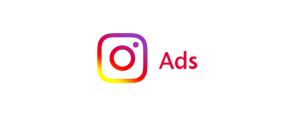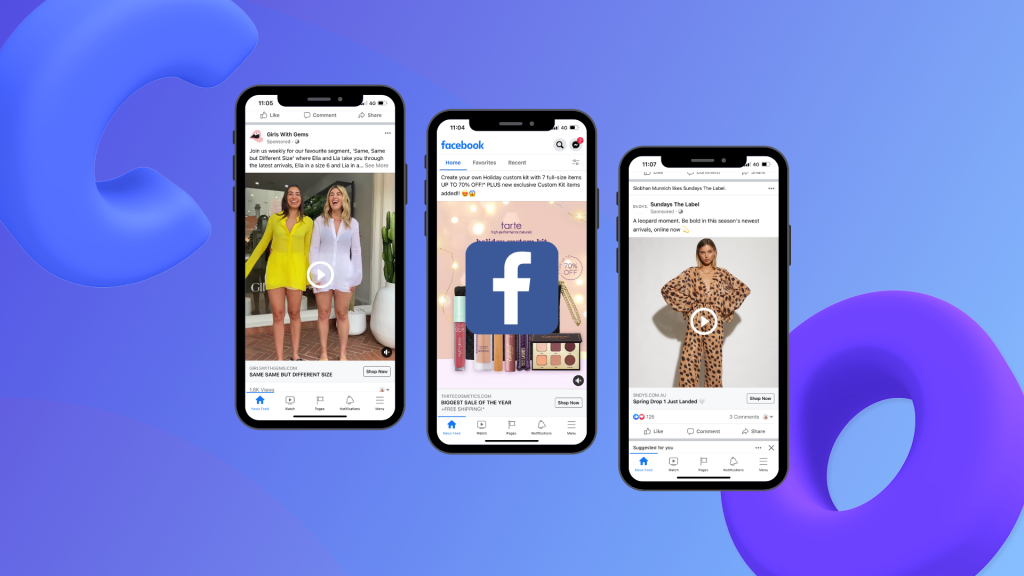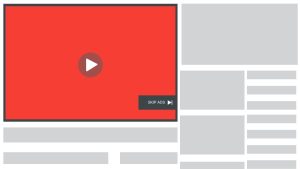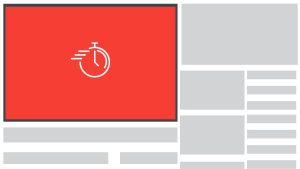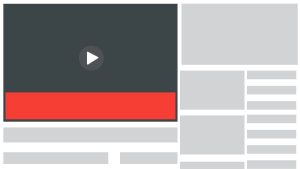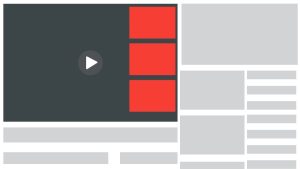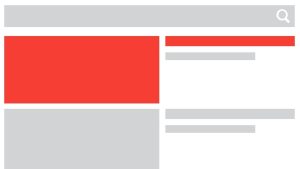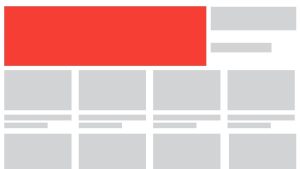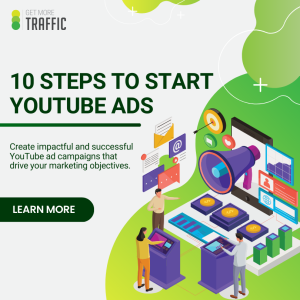How to Setup Facebook & Instagram Automated Responses Over the Holidays
Are you worried about missing out on potential business opportunities if you take a few days off during the holiday season?
According to SalesForce, while most shoppers (58%) still prefer to do their holiday shopping in-store this year, 56% are planning to shop online and have their items delivered to their homes, whereas 19% are choosing to purchase online and then pickup in-store or curbside.
Considering that the large majority is now choosing to purchase their gifts online, it might be a good idea to keep your business’ communication channels (if not your store itself) open. After all, holiday shopping can account for up to 30% of all retail sales.
That said, while most business owners would know how to set up automated email signatures to show that they’re currently out-of-office, some might not be so sure on how to set up the same automation on social media, particularly on Facebook.
You don’t need a complicated chatbot to accomplish this simple task. In fact, there are options available on your Facebook and Instagram pages themselves that can help you set yourself up to receive and answer any frequently asked questions customers often have.
To find out how, simply follow the steps we’ve laid out for you below:
How to Set Up Automated Responses through Business Suite
1. Go to Facebook Business Suite on your Desktop
Login to your Facebook Business Suite account and select the Facebook Page or Instagram account from the Business Suite home.
2. Go to your Inbox on Business Suite Desktop
3. Click on “Automated Responses”
You’ll be directed to a page where you can start setting up your automated responses.
A. Instant Reply
This will be the first message that someone receives whenever they message you in Messenger or Instagram. You can set this up as a welcome message, as well as let them know when they can expect a response.
B. Away Message
Here you can schedule set times when you’ll be away to answer any questions. This works best if you schedule these away messages outside of office hours so you can let people know that you’re currently out and can’t attend to their concerns.
C. Frequently Asked Questions
Here is where you can enumerate some of the more often asked questions you get regarding your products and services and give these users a quick and easy response.
D. Contact information, Location, Hours
Separate from the FAQs are these three sections which you can use to give people quick responses on how to contact your business, your business location, as well as your operating hours.
4. “Create Your Own” automated responses
This is a handy section that can help you create quick responses for questions you get that are outside of the sections above. It’s perfect for users that are unfamiliar with how to go about clicking through the automated responses you’ve laid out.
Underneath “Create Your Own” you’ll find “Custom Keywords” and then click on “Create”. Once there, choose up to 5 keywords you want one automated message to cover.
As an example, you could have one automated message to send to people who have typed in the following keywords: prices, menu, charge, and how much.
Note that while these options are available for direct messages coming through Messenger, only the Instant Reply and Frequently Asked Questions are available for Instagram.
One great thing about setting your automated responses before you go off on holiday is the fact that once you get back you won’t have to deal with and sort through a truckload of messages. Instead, you can just focus on the messages that need more personal attention.
This frees you up to also focus on some of the more important things you need to do for your business so that it can start off on the right foot come the new year.
And if you’re looking for someone to help you with some aspects of your digital marketing, give our lines a call. We’ll be more than happy to discuss how we can best help you take your business to the next level.